Deploying Google Chrome extensions using Ivanti WM
- Hans Kraaijeveld
- Feb 20, 2018
- 2 min read
Updated: May 1, 2020

Deploying chrome extensions is usually the easiest thing to accomplish on your own pc. Just visit the Google apps store, and add it to your settings. Making sure you are logged in Chrome helps roam these settings to your other devices. In the enterprise however, say on a hosted environment such as Citrix, this is often somewhat more difficult. Users might be getting a message each time to activate their plugin manually. Since a certain version of chrome, automatic activation of third party plugins was disabled for security reasons. This results in a screen like this:

There is a way to accomplish enabling the plugin automatically for your users, by pushing the Extension settings by using the chrome.admx template in your environment. The setting you need to get to is called "ExtensionInstallForcelist".
To be able to set this policy, you will need a combination of the specific ID of your plugin, together with the update URL.
Both can be found in the manifest.json file, which can be found in your localappdata folder after installing the plugin. For the example used, the Zoom Scheduler (used for ZOOM web conferencing scheduling) installed itself in the following folder:
%userprofile%\AppData\Local\Google\Chrome\User Data\Default\Extensions\kgjfgplpablkjnlkjmjdecgdpfankdle\1.4.21_0
The ID of the plugin is easy to find, this is the 32 character long entry in the path, in this case: kgjfgplpablkjnlkjmjdecgdpfankdle
The update URL needs to be found in the manifest.json file, which can be found in the subfolder of the path listed above here, and looks like this:

In this case, Ivanti Workspace Manager was used to deploy and setup the Google Chrome policies by using chrome.admx and entering the setting like in the screenshot, consisting of the I'd, followed by a semicolon and the update URL:

After setting the concerning combination in the policy and assigning it to the right user and context, the receiving users had this plugin installed and activated automatically, without any further need for interaction.

If there's anything you would like to add or want to know, please don't hesitate to press the "Chat with us" button, or contact me through the form.
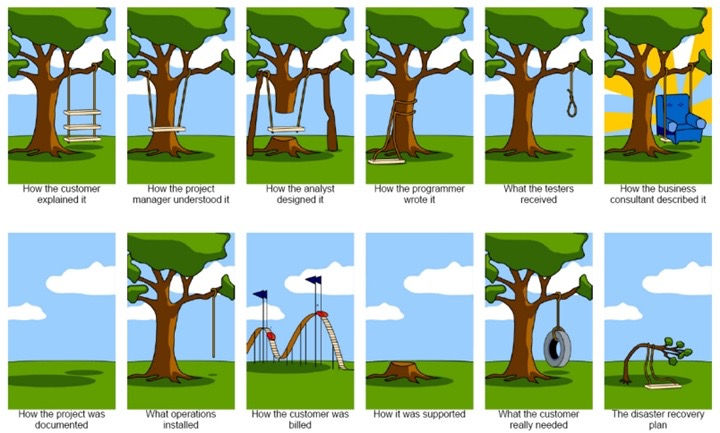


Comments