Outlook quickprint and Acrobat Reader ain't no friends
- Hans Kraaijeveld
- Jul 16, 2018
- 2 min read

While working at a customer, troubleshooting several issues in their Horizon deployment, I stumbled across an old issue with Adobe Reader and Outlook. Outlook has a really neat feature that can be used to easily print an e-mail including any attachments. Users here love the function Quickprint in Outlook and use it quite frequently, as they often need pdf's to be printed in full. This context menu function when right clicking an e-mail in the Inbox lets a user print both the email and any attachments in one swift click, which can be very efficient when having to do this multiple times in a row. This works for just about any attachment which has an application assigned to it. Be it an .xlsx, .msg, .pdf or anything else, you will get this printed in no time. The strange thing was, that when doing this more than once where PDF documents were involved, it would generate an error message from the resident PDF reader that was installed in the environment: There was an error opening this document. this file cannot be found

The fix for this issue is an old one, the oldest reference I could find was for office 2007, but apparently this problem is still here. The way to resolve this is dependant of the amount of pages in your attachments, but there seems to be a consensus about around a value of 5000 for the particular registry entry. Follow these steps to test. It is a key in the HKCU, so you should be able to do this in a user's session.
- Start your registry editor and select the following registry subkey:
HKEY_CURRENT_USER\Software\Microsoft\Office\1*.0\Outlook\Options
Where 1*.0 is your current Microsoft Office/Outlook version. For 2016 this would be 16.0
- On the Edit menu, go to New, choose Key, type Attachments, and save.
- Within this key, create a new DWORD (32 bit) Value, name it FileTrackIdle and save
- Now modify the key you just created, select Decimal and fill in 5000

When you restart Adobe Reader (DC in this case) and Outlook, this key should be effective immediately. If it is still not working based on the number 5000, try increasing it with increments of 1000 until you are satisfied that it does.
Make sure to either roam this setting where appropriate or even better, use something like User Environment Manager to make this a mandatory setting that is always applied.
Hope to save you some searching!
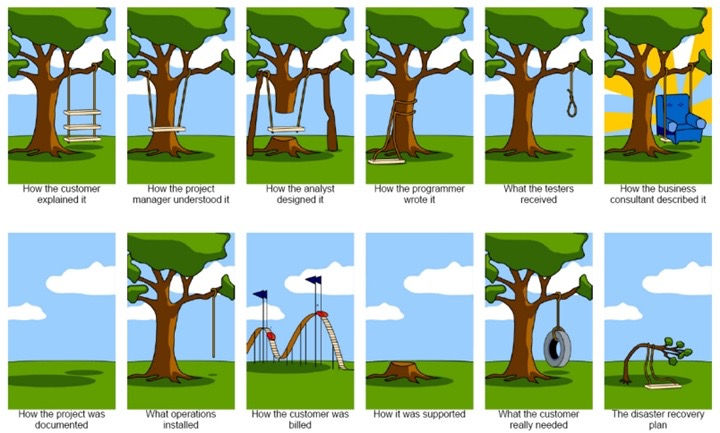


Comments